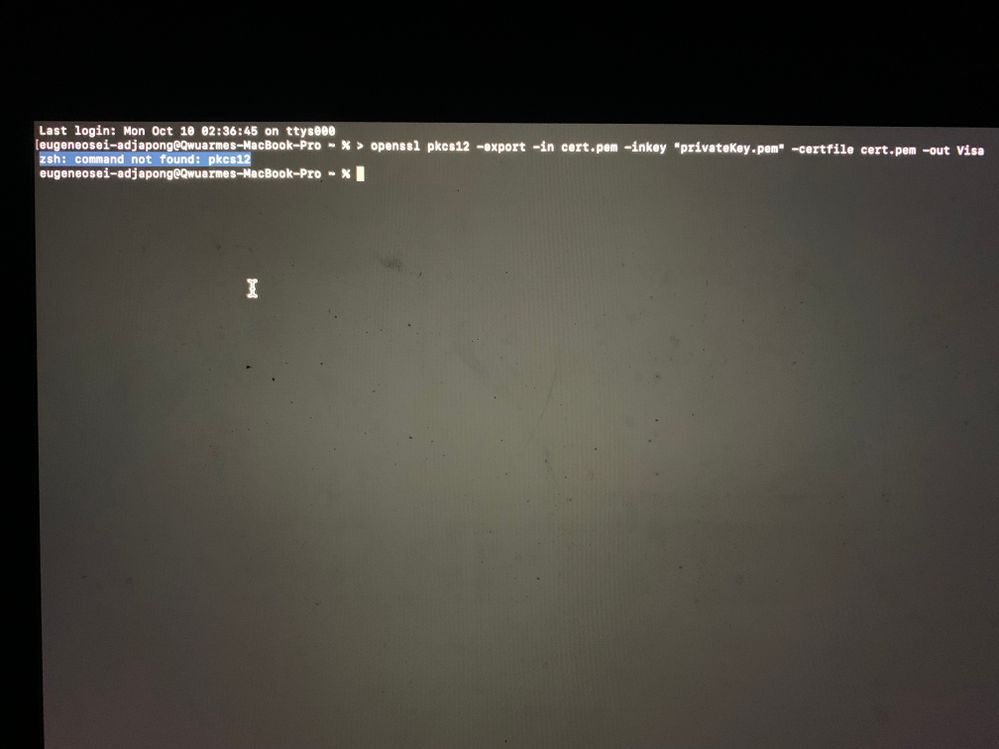- Visa Developer Community
- Forums
- Two-way SSL & X-Pay Token
- Configuring Two-Way SSL Keystore Using Your Own CS...
- Subscribe to RSS Feed
- Mark Topic as New
- Mark Topic as Read
- Float this Topic for Current User
- Bookmark
- Subscribe
- Printer Friendly Page
Configuring Two-Way SSL Keystore Using Your Own CSR on a mac
- Mark as New
- Bookmark
- Subscribe
- Subscribe to RSS Feed
- Permalink
- Report Inappropriate Content
Configuring Two-Way SSL Keystore Using Your Own CSR on a mac
zsh: command not found: pkcs12
i am trying to Configuring Two-Way SSL
this is the error i am getting
- Mark as New
- Bookmark
- Subscribe
- Subscribe to RSS Feed
- Permalink
- Report Inappropriate Content
Re: Configuring Two-Way SSL Keystore Using Your Own CSR on a mac
Thank you for reaching out, @E7! An agent is looking into this and will get back to you shortly. If any community members know a solution, please feel free to respond here. -Jenn
- Mark as New
- Bookmark
- Subscribe
- Subscribe to RSS Feed
- Permalink
- Report Inappropriate Content
Re: Configuring Two-Way SSL Keystore Using Your Own CSR on a mac
Hi @E7
When creating your own CSR, please note that you have to fill out all required fields in your Certificate Request. Also note that the organization name and unit fields do not accept punctuation characters – your CSR will be deemed invalid if you use these characters. Once you have a CSR file, go ahead and create a Visa app, choose "Submit my own CSR", and upload your CSR file. During the CSR creation process, take note of the file containing your private key. Once you upload your CSR, go to your Visa app page, and download your client certificate (cert.pem), as well as your root certificate (VICA-SBX.pem). You will then have everything you need to create a key store.
Once you have a private key and two certificate files in your local directory, you will need to combine them into a key store. You can decide whether to use Java Key Store (JKS) or PKCS (P12) key store, depending on what your development environment requires. There are sections in “getting started” ->“Using two-way SSL” (Two-Way SSL (visa.com)), that describe how to create each type of key store, please follow those steps. Note, that the root certificate is not needed for a P12 file, you can create a P12 file out of two files: private key and cert.pem
Please make sure that you included client certificate in the key store, and that the correct key store is included in your SOAPUI project. For your project to work, please see the instructions in the getting started guide and follow the instructions in exact step-by-step: https://developer.visa.com/pages/working-with-visa-apis/visa-developer-quick-start-guide
For openssl: Create the PKCS12 (P12) Certificate Store Using OpenSSL.
For java keytool: Configuring Two-Way SSL Keystore with Java Keytool
Double check step3 in Testing Two-Way SSL Connectivity using SOAPUI
If this doesn’t fix the problem, please send us raw HTTP request and response (available in SOAPUI by selecting ‘RAW’ tab on both request and response) and include screenshots too.
Thanks,
Illana