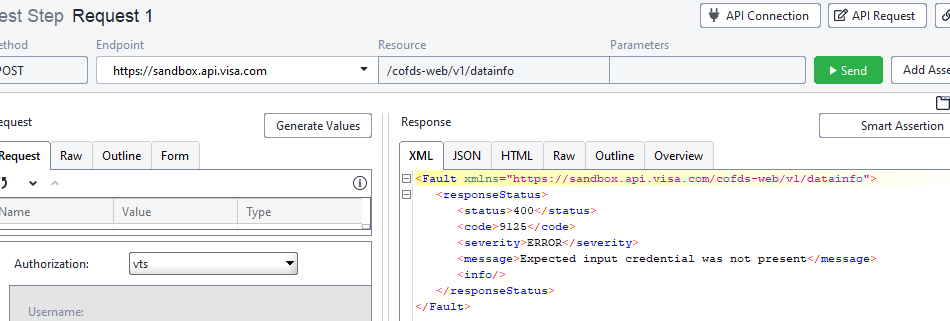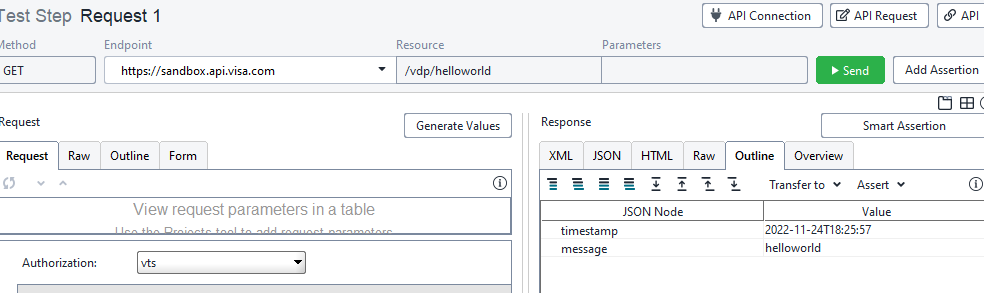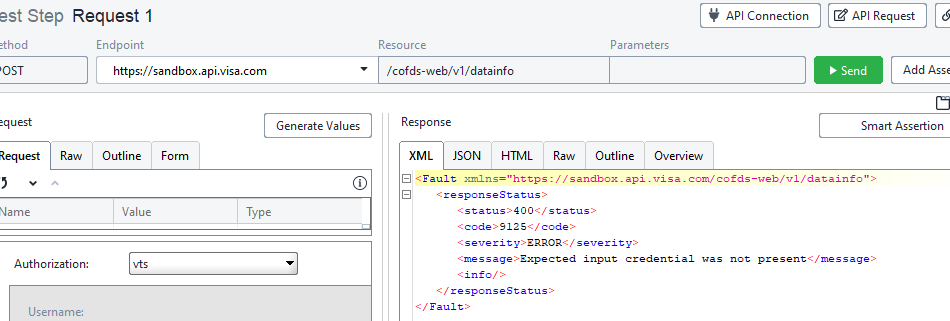- Visa Developer Community
- Forums
- Sandbox & Test Data
- Expected input credential was not present
- Subscribe to RSS Feed
- Mark Topic as New
- Mark Topic as Read
- Float this Topic for Current User
- Bookmark
- Subscribe
- Printer Friendly Page
Expected input credential was not present
- Mark as New
- Bookmark
- Subscribe
- Subscribe to RSS Feed
- Permalink
- Report Inappropriate Content
Expected input credential was not present
- Mark as New
- Bookmark
- Subscribe
- Subscribe to RSS Feed
- Permalink
- Report Inappropriate Content
Re: Expected input credential was not present
Thank you for reaching out, @santoshchavala! One of our agents will get back to you as soon as possible. Until then, if any community members know a solution, please feel free to respond in this thread. -Jenn
- Mark as New
- Bookmark
- Subscribe
- Subscribe to RSS Feed
- Permalink
- Report Inappropriate Content
Re: Expected input credential was not present
Hi @santoshchavala,
Can you please make sure you are using the right credentials, such as username and password?
In addition to that, the issue could also be caused by the Certificates not being sent with the request. Check File->Settings->SSL Settings and make sure the KeyStore and KeyStore Password are populated in Soap UI.
The Certificate Signing Request is a prerequisite to get your application certificate (cert.pem), which is required to establish a two-way SSL connection. Additionally, you will need a root certificate (VICA-SBX.pem) and your private key.
You have two options to generate a Certificate Signing Request (CSR):
Have Visa generate a CSR for you
Select "generate a CSR from me" when you create a new Visa Developer application. When you select this option, Visa will generate a CSR for you, and you will be prompted to save your private key file when it is downloaded through your browser. Once you save your private key, go to your Visa app page and download your client certificate (cert.pem), as well as your root certificate (VICA-SBX.pem). You will then have everything you need to create a key store.
Generate your own CSR
You can choose to create your own CSR. The Visa Developer Getting Started Guide provides detailed steps on how to generate CSRs: https://developer.visa.com/vdpguide#twowayssl. Please note that you have to fill out all required fields in your Certificate Request. Also, note that the organization name and unit fields do not accept punctuation characters – your CSR will be deemed invalid if you use these characters. Once you have a CSR file, go ahead and create a Visa app, choose "Submit my own CSR", and upload your CSR file. During the CSR creation process, take note of the file containing your private key. Once you upload your CSR, go to your Visa app page, and download your client certificate (cert.pem), as well as your root certificate (VICA-SBX.pem). You will then have everything you need to create a key store.
Continuing to the Key Store
Below are the steps to get the Correlation ID using a Google Chrome browser.
1>Open Chrome menu.
2>Click on More tools then Developer tools.
3>Check the box to Preserve Log for the Network Tab.
4>Then try to click on the add API link.
5>You can find the Correlation ID in the network log for add API call.
Please perform these steps and let me know your findings.
Thanks,
Illana
- Mark as New
- Bookmark
- Subscribe
- Subscribe to RSS Feed
- Permalink
- Report Inappropriate Content
Re: Expected input credential was not present
hello
thanks for replying to my query.
i have given everything correct and credentials are correct
but im error havent solved.
im using soap ui named as readyapi
so i have used everything correct so
i havent found my solution
i have tried this making new project more than 4 times
but the error was same till now.
- Mark as New
- Bookmark
- Subscribe
- Subscribe to RSS Feed
- Permalink
- Report Inappropriate Content
Re: Expected input credential was not present
- Token Service: New Enroll PAN API launched as restricted
the project im working on is this.
where can i find a proper docs for this project
my error havent solved yet so
- Mark as New
- Bookmark
- Subscribe
- Subscribe to RSS Feed
- Permalink
- Report Inappropriate Content
Re: Expected input credential was not present
Hi @santoshchavala,
Because your project is using Visa Token Service, a restricted product, please contact either your Visa Account Executive, Gateway or Acquiring partner and/or visit our detailed product page at Visa Ready.
Thanks,
Illana
- Mark as New
- Bookmark
- Subscribe
- Subscribe to RSS Feed
- Permalink
- Report Inappropriate Content
Re: Expected input credential was not present
hello
when i am using same credentials and private file
And certificate file
from the sample get method
to work with on
" https://sandbox.api.visa.com/vdp/helloworld " this link.
it was working fine.
but when it comes to
post method
while using this link
" https://sandbox.api.visa.com/cofds-web/v1/datainfo "
i am facing this error even though im doing every thing correct.
idk wt im doing wrong here.
- Mark as New
- Bookmark
- Subscribe
- Subscribe to RSS Feed
- Permalink
- Report Inappropriate Content
Re: Expected input credential was not present
Hi @santoshchavala,
Apologies for the late reply; Card on File Data Inquiry requires MLE certification as well, are you also using this authentication method for this project?
Thanks,
Illana