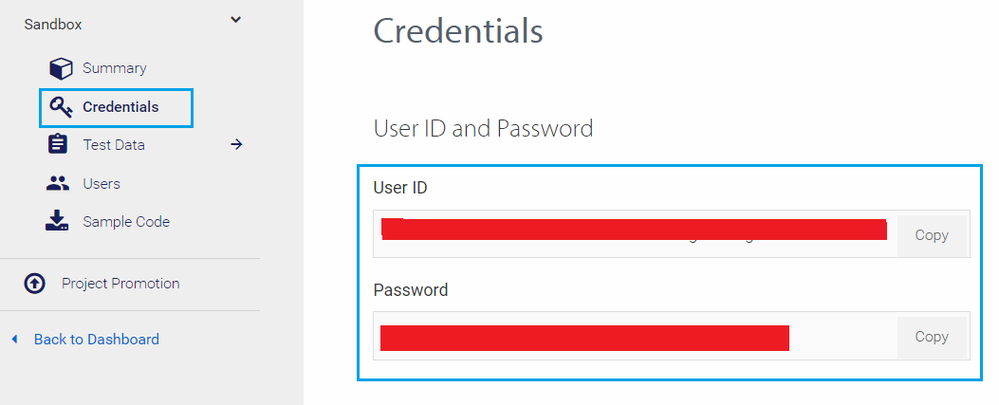Request PushFundsTransactions GET response 404
- Mark as New
- Bookmark
- Subscribe
- Subscribe to RSS Feed
- Permalink
- Report Inappropriate Content
Request PushFundsTransactions GET response 404
Hi,
Should I know how to get correct response when PushFundsTransactions is GET method because this method return 404.
where 12141313 is my statusIdentifier
PushFundsTransactions GET
https://sandbox.api.visa.com/visadirect/fundstransfer/v1/pushfundstransactions/12141313
Content-Type: application/json
Accept: application/json
Authorization: Basic VDgxUEg1RldRRjRNUzlWTVdNODIyMTc4TU1DYVNpS2pBaTNyVDlucmh0cGFSZS1nRTpoVTBqU3RmVUtqNEg=
Response status : HTTP/1.1 404 Not Found
- Mark as New
- Bookmark
- Subscribe
- Subscribe to RSS Feed
- Permalink
- Report Inappropriate Content
Re: Request PushFundsTransactions GET response 404
Hi @hmmartinez88,
Before learning more about Visa Direct and working with its code, can you please provide confirmation that you've read the Visa Direct documentation via this link - https://developer.visa.com/capabilities/visa_direct/docs?
There's a very important note in the first few paragraphs of the Visa Direct documentation, that discuss the requirements to use Visa Direct and it's shaded in yellow.
After you've read the documentation and if you meet the requirements shaded in yellow, then please fill out the Visa Direct Program Implementation Questionnaire, and submit to the email address listed on that form.
Besides that, to troubleshoot the issue you are seeing please try the following:
- Log into your Visa Developer Center account
- From the top menu click on Dashboard
- Click on your project
- From the left side menu, click on Credentials
- Go to Credentials > User ID and Password. Make sure you are using the correct User ID and Password (refer to screenshot below)
- The 404 error code means that the URL is invalid or the Resource could not be found. Can you please take a look at our get started guide and its related video to help resolve this issue? It provides a step-by-step guide on how to enroll and start building, which all the steps need to be taken in a specific order. Please confirm that you have followed the steps in its specified order.
- Getting Started with Visa Developer > Two-Way SSL (Mutual Authentication) > Visa Developer Tutorials - Get Credentials to Start Building (video)
https://developer.visa.com/vdpguide#twoway_ssl_mutual_authentication - Getting Started with Visa Developer
https://developer.visa.com/vdpguide#get-started-overview
- Getting Started with Visa Developer > Two-Way SSL (Mutual Authentication) > Visa Developer Tutorials - Get Credentials to Start Building (video)
- Since you have already created the project, I recommend you to use the test data from your project. Please login to your dashboard, click on the project you have created. Click on the test data on the left of the dashboard (please refer to screenshot below).