- Mark as New
- Bookmark
- Subscribe
- Subscribe to RSS Feed
- Permalink
- Report Inappropriate Content
Hi Everyone,
I am working on the currency conversion API, But I am getting the following issue Please any one help us to sort out this issue ASAP.
"code": "9124",
"severity": "ERROR",
"message": "Expected input credential was not present",
Also attached the screenshots What I tried to get the response.
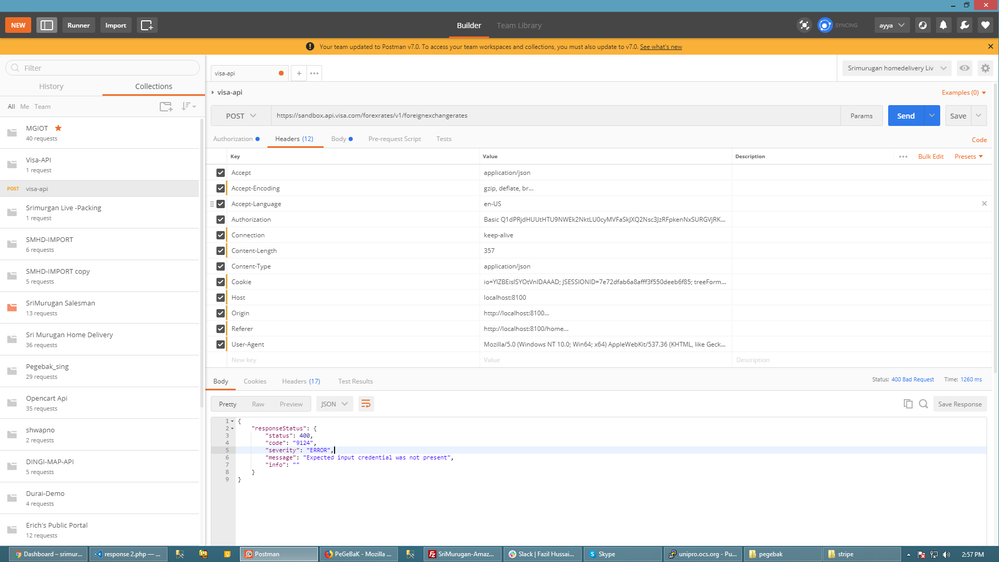
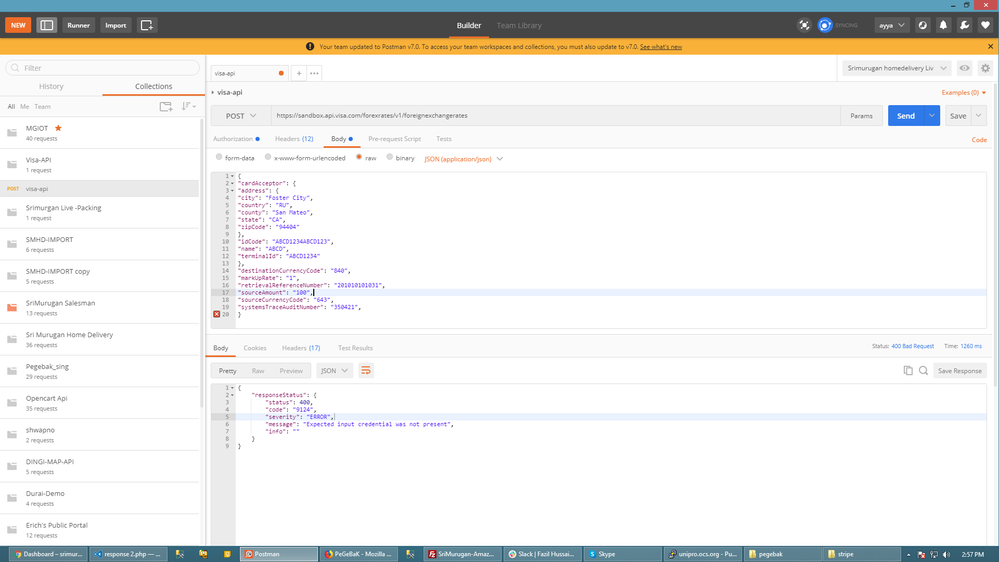
Thanks
Solved! Go to Solution
- Mark as New
- Bookmark
- Subscribe
- Subscribe to RSS Feed
- Permalink
- Report Inappropriate Content
Re: Urgent - Please help us
Hello arthur,
I'd like to help you resolve this issue, please provide the following information so I can provide you with further assistance:
1. End Point
2. Request Header
3. Request Body
4. Response Header (include the x-correlation-id)
5. Response Body
Using SoapUI, you can find the x-correlation-id in the Raw Tab of the response header.
Thanks,
Diana
Was your question answered? Don't forget to click on "Accept as Solution" to help other devs find the answer to the same question.
- Mark as New
- Bookmark
- Subscribe
- Subscribe to RSS Feed
- Permalink
- Report Inappropriate Content
Re: Urgent - Please help us
Hi Team,
Please check the details.
End Point : https://sandbox.api.visa.com/forexrates/v1/foreignexchangerates
Request Header
Accept : application/json
Accept : application/json
Authorization : Basic Q1dPRjdHUUtHTU9NWEk2NktLU0cyMVFaSkJXQ2Nsc3JzRFpkenNxSURGVjRKMXhMUTp1b2hyeUJFNQ==
Request Body
{
"cardAcceptor": {
"address": {
"city": "Foster City",
"country": "RU",
"county": "San Mateo",
"state": "CA",
"zipCode": "94404"
},
"idCode": "ABCD1234ABCD123",
"name": "ABCD",
"terminalId": "ABCD1234"
},
"destinationCurrencyCode": "840",
"markUpRate": "1",
"retrievalReferenceNumber": "201010101031",
"sourceAmount": "100.00",
"sourceCurrencyCode": "643",
"systemsTraceAuditNumber": "350421",
}
Response Header
Response Body
{
"responseStatus": {
"status": 400,
"code": "9124",
"severity": "ERROR",
"message": "Expected input credential was not present",
"info": ""
}
}
- Mark as New
- Bookmark
- Subscribe
- Subscribe to RSS Feed
- Permalink
- Report Inappropriate Content
Re: Urgent - Please help us
Hey @arthur,
Have you tried sandbox testing with the VDP Playground. I was able to get a successful Foreign Exchange Rates response using the VDP Playground during the sandbox testing.
Please follow these steps for VDP Playground and refer to example screenshots. Please note, example screenshots for the VDP Tutorial are on Merchant Search but you can just use that as an example and use Foreign Exchange Rates instead.
VDP Playground Tutorial:
- Create a folder for your VDP project app on your local machine (e.g. I created my folder on my laptop in the C:\Users\dtranyee\Documents\A Test Project\20190920 Merchant Search test1 and called it "20190920 Merchant Search test1")
- If you haven't already registered, register on VDP here - https://developer.visa.com/portal/auth/register
- Create a Project that uses Two-Way SSL authentication. You can refer to the Working with Visa APIs guide here - https://developer.visa.com/pages/working-with-visa-apis
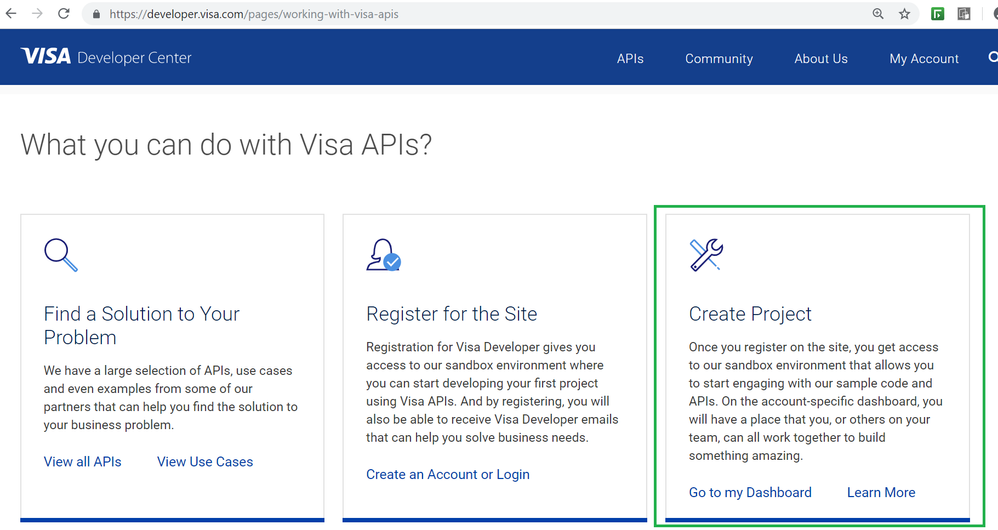
- When you create a Two-Way SSL project, we recommend users to select the "Generate a CSR for me" option. Read the pop-up window and click on "Submit" button.
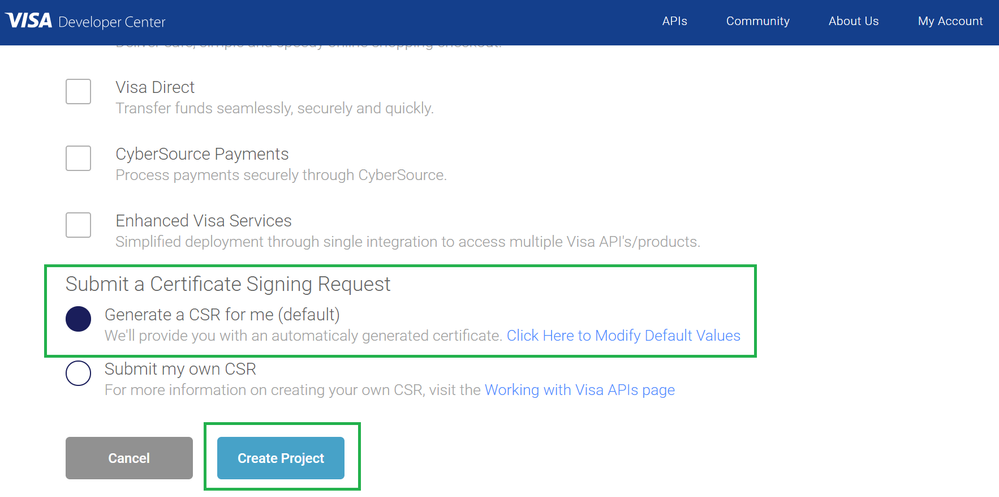
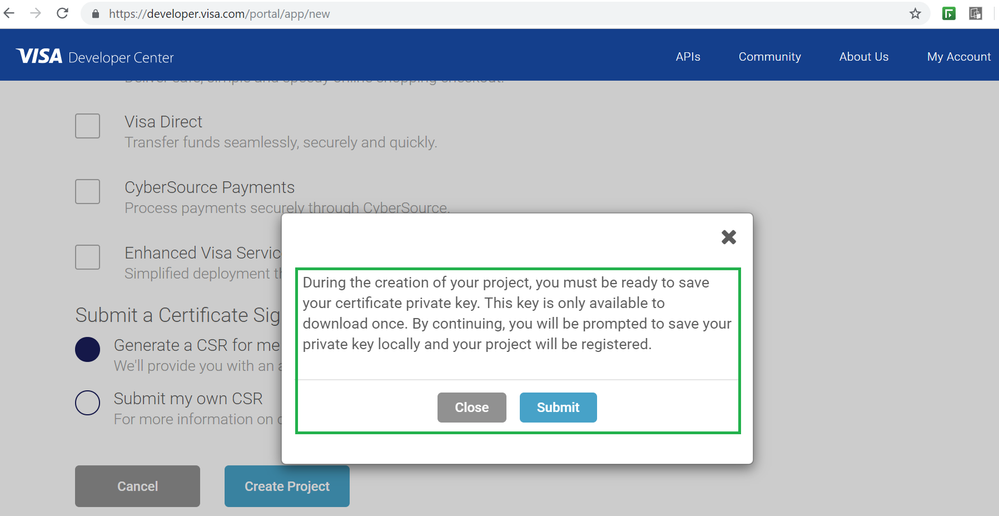
- Download and save your "Certificate Private Key".
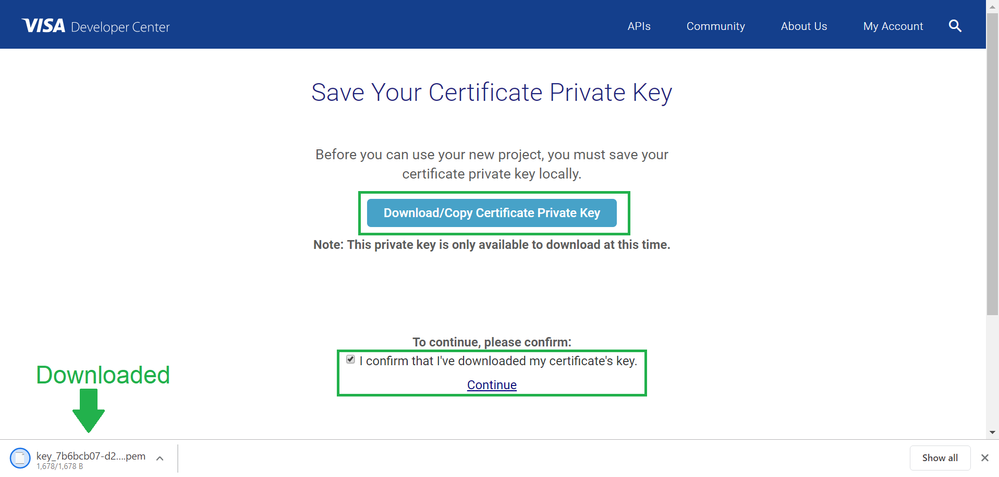
- After you create a project app that uses Two-Way SSL (for example the Visa Account Updater API uses Two-Way SSL), go to the Dashboard and click on the project app you have created.
- Navigate to the left hand side menu and click on "Credentials", then download the Public Key on that page.
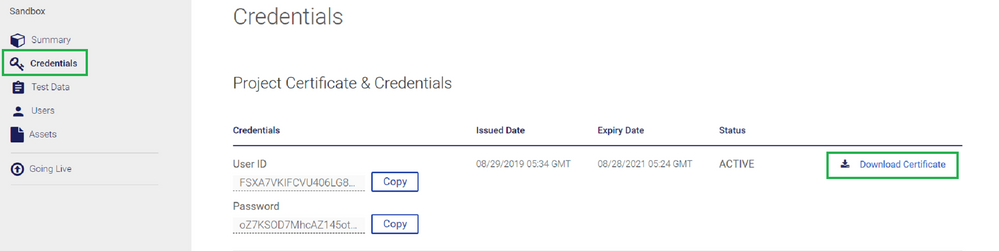
- The public key and private key should be saved in your folder for your VDP project app on your local machine (e.g. C:\Users\dtranyee\Documents\A Test Project\20190920 Merchant Search test1 and called it "20190920 Merchant Search test1" as seen in step 1 above)
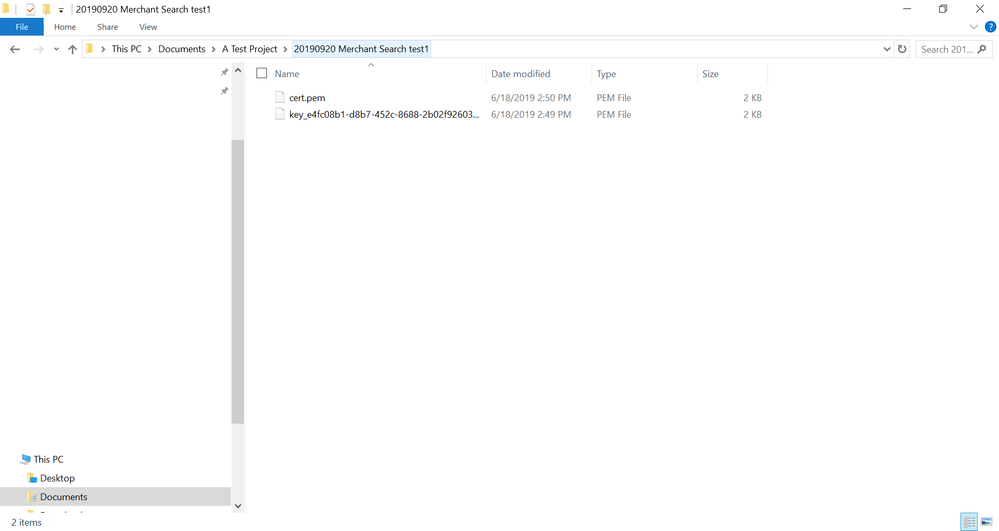
- Download VDP Playground from the Assets section and Run it.
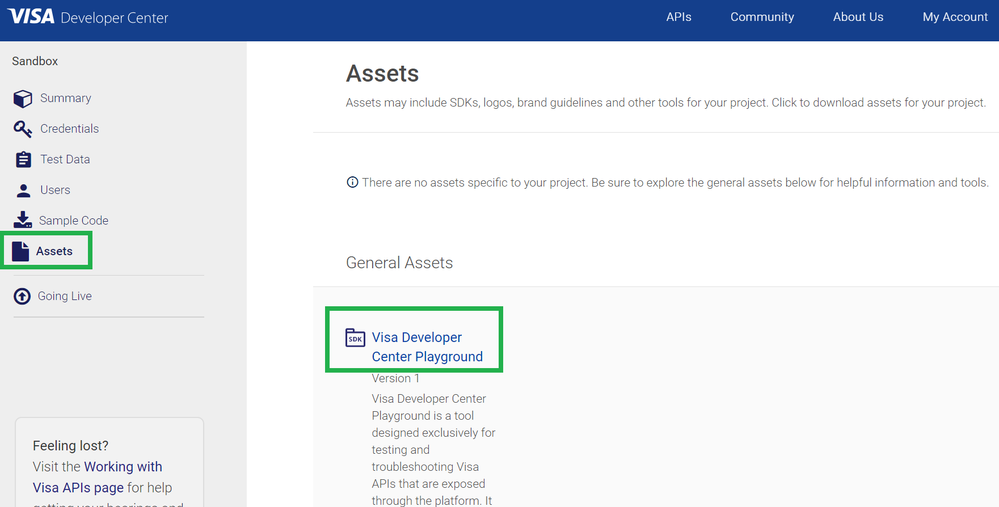
- Once VDP Playground is open, browse for your Public Key and Private key and load it to the VDP Playground application.
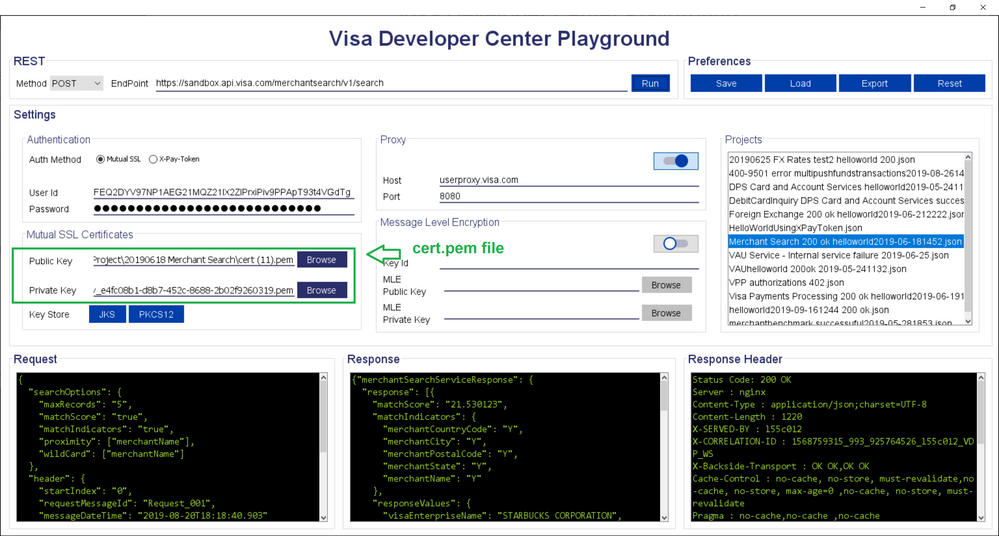
- Click on the JKS button to create a keystore. Enter a password (e.g. Visa123) and name the file clientkeystore or anything that you want to call it. I name my JKS file clientkeystore. Then click on confirm. Save the clientkeystore.jks file in the same folder that you have created in step 1.
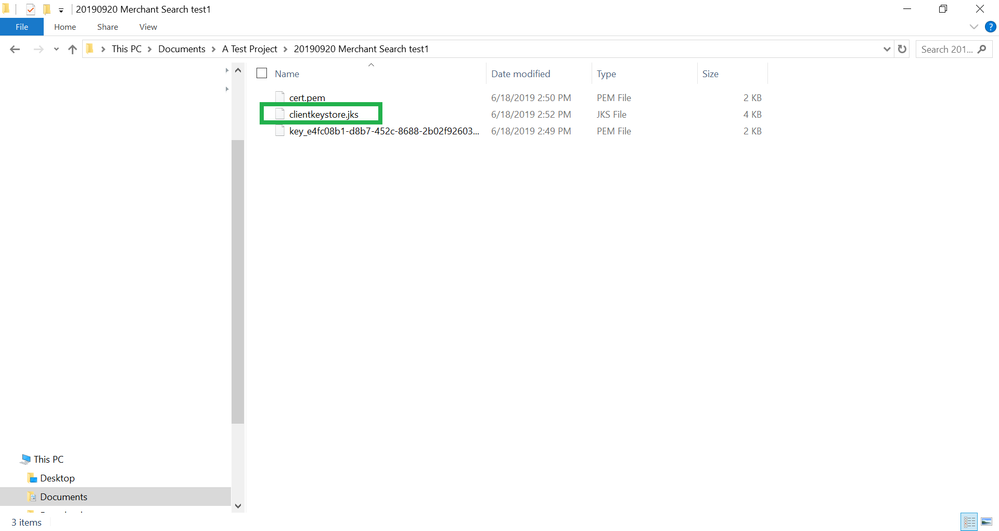
- Enter in your project app credentials into your VDP Playground that you retrieve from the VDP portal.
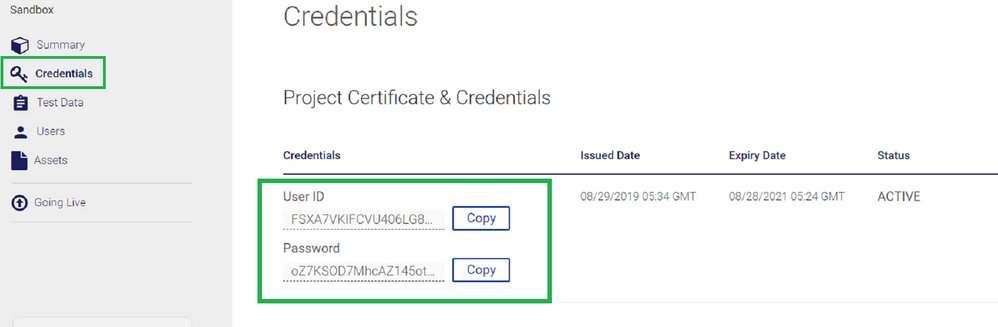
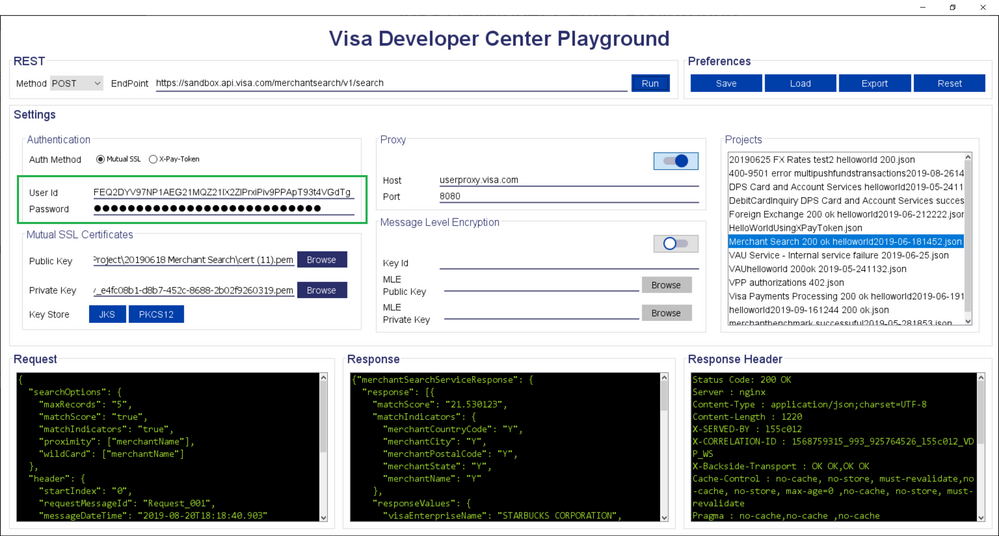
- Enter in Endpoint and select Post.
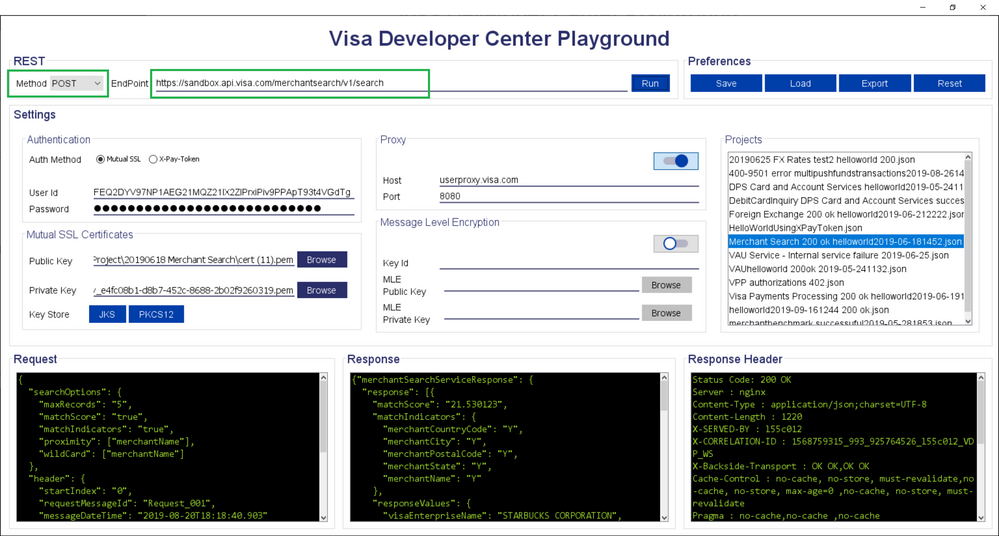
- You do not need to enter in Host and Port if you are not behind a firewall.
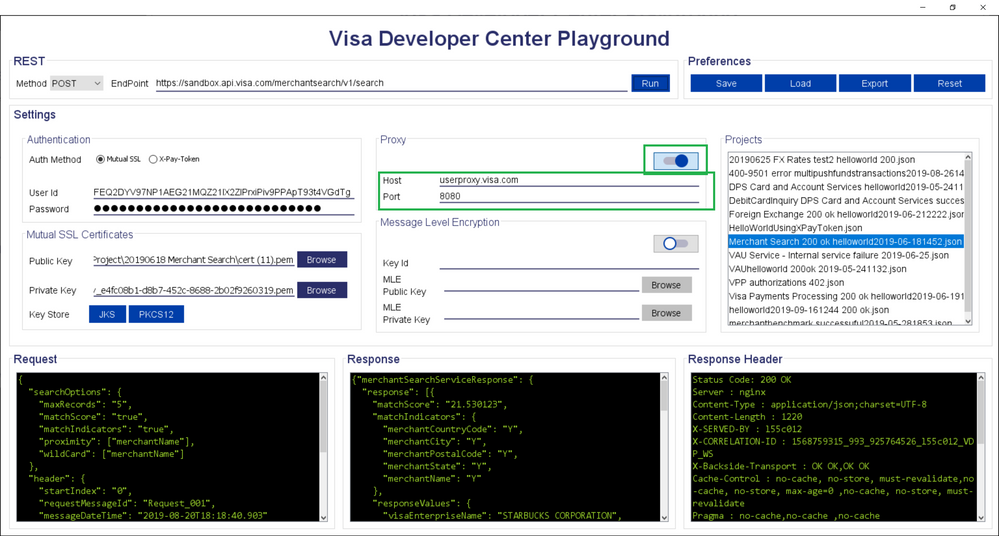
- Enter in the Request payload.
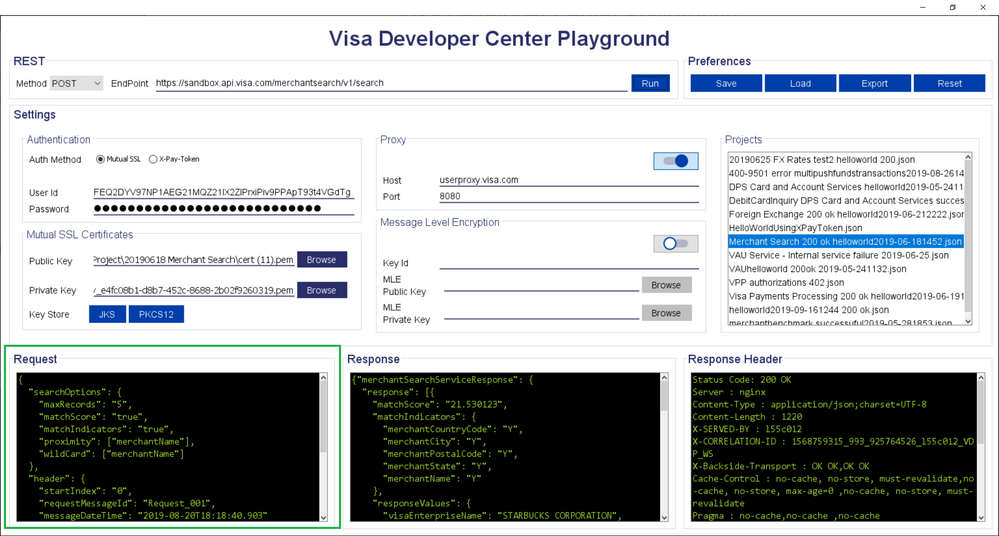
- Click Run and you should see a successful Response and Response Header.
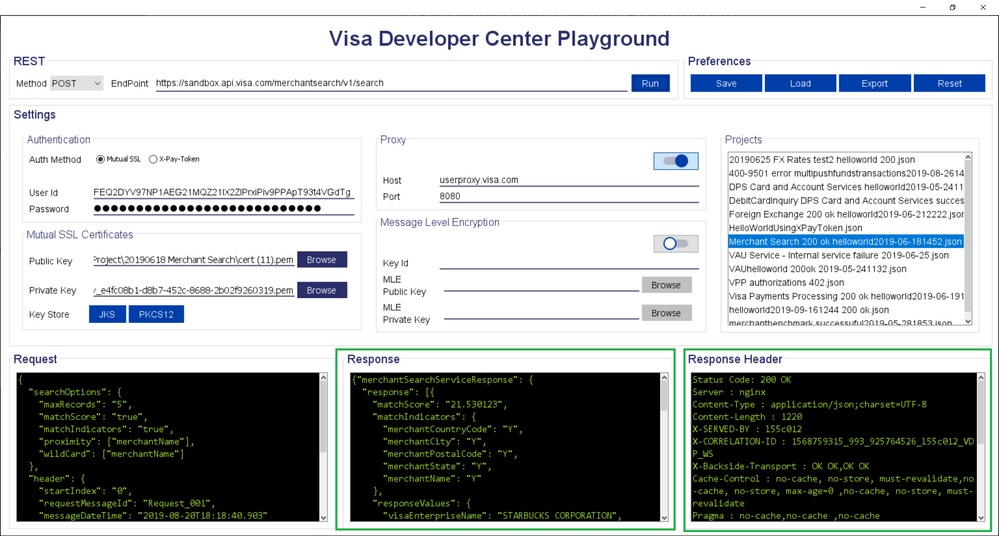
Asides from the above VDP Playground instructions, here’s the Foreign Exchange Rates sandbox test I just ran and I got status code 200 OK. I’ve provided the successful Request, Response, and Response Header below.
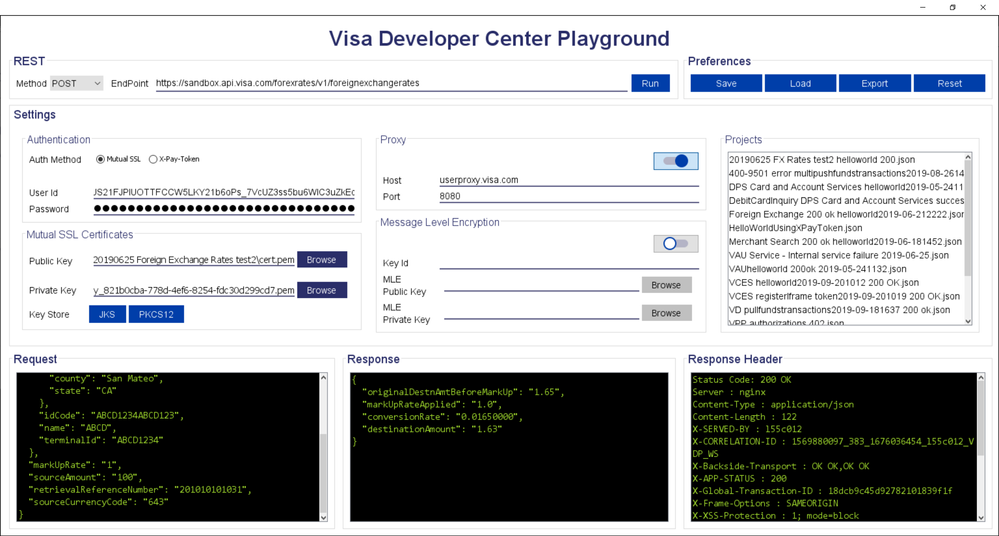
Request:
{
"systemsTraceAuditNumber": "350421",
"destinationCurrencyCode": "840",
"cardAcceptor": {
"address": {
"country": "RU",
"zipCode": "94404",
"city": "Foster City",
"county": "San Mateo",
"state": "CA"
},
"idCode": "ABCD1234ABCD123",
"name": "ABCD",
"terminalId": "ABCD1234"
},
"markUpRate": "1",
"sourceAmount": "100",
"retrievalReferenceNumber": "201010101031",
"sourceCurrencyCode": "643"
}
Response:
{
"originalDestnAmtBeforeMarkUp": "1.65",
"markUpRateApplied": "1.0",
"conversionRate": "0.01650000",
"destinationAmount": "1.63"
}
Response Header:
Status Code: 200 OK
Server : nginx
Content-Type : application/json
Content-Length : 122
X-SERVED-BY : l55c012
X-CORRELATION-ID : 1569880097_383_1676036454_l55c012_VDP_WS
X-Backside-Transport : OK OK,OK OK
X-APP-STATUS : 200
X-Global-Transaction-ID : 18dcb9c45d92782101839f1f
X-Frame-Options : SAMEORIGIN
X-XSS-Protection : 1; mode=block
X-Content-Type-Options : nosniff
Strict-Transport-Security : max-age=2592000;includeSubdomains
Cache-Control : no-cache, no-store, must-revalidate
Pragma : no-cache
Expires : -1
Date : Mon, 30 Sep 2019 21:48:17 GMT
Connection : keep-alive
Thanks,
Diana
Was your question answered? Don't forget to click on "Accept as Solution" to help other devs find the answer to the same question.
- Mark as New
- Bookmark
- Subscribe
- Subscribe to RSS Feed
- Permalink
- Report Inappropriate Content
Re: Urgent - Please help us
Hi Diana,
We followed all the instructions from you and we couldn't get any file to install after "VDP Playground" download from the assets section.
Thanks
- Mark as New
- Bookmark
- Subscribe
- Subscribe to RSS Feed
- Permalink
- Report Inappropriate Content
Re: Urgent - Please help us
Hey @arthur,
When you say you couldn't get any file to install after the VDP Playground download, can you confirm if you did, indeed, successfully download the VDP Playground?
Once VDP Playground is downloaded you just have to double click on the icon and the VDP Playground application should open up and it will be ready for you to start using for sandbox testing.
Also, do you have the compatibility requirements listed? If so, please reference the following compatibility requirements: Java 1.8
If the requirements are met but you are still experiencing an issue, please re-download the application and restart your computer.
Please also see the file attachment called "LICENSE_README.txt" which lists the requirements.
To further investigate, please send the response request of the error received, screenshot and the Correlation ID.
Below are the steps to get the Correlation ID using a Google Chrome browser.
1>Open Chrome menu.
2>Click on More tools then Developer tools.
3>Check the box to Preserve Log for the Network Tab.
4>Click on the error and go to the Headers.
5>You can find the Correlation ID in the network log.
Thanks,
Diana
Was your question answered? Don't forget to click on "Accept as Solution" to help other devs find the answer to the same question.
- Mark as New
- Bookmark
- Subscribe
- Subscribe to RSS Feed
- Permalink
- Report Inappropriate Content
Re: Urgent - Please help us
Hi Diana,
Thanks for your help, Still we are not getting response.
When I hit the run button and it is not loading any response. Please check the attachment and help me to fix this ASAP.
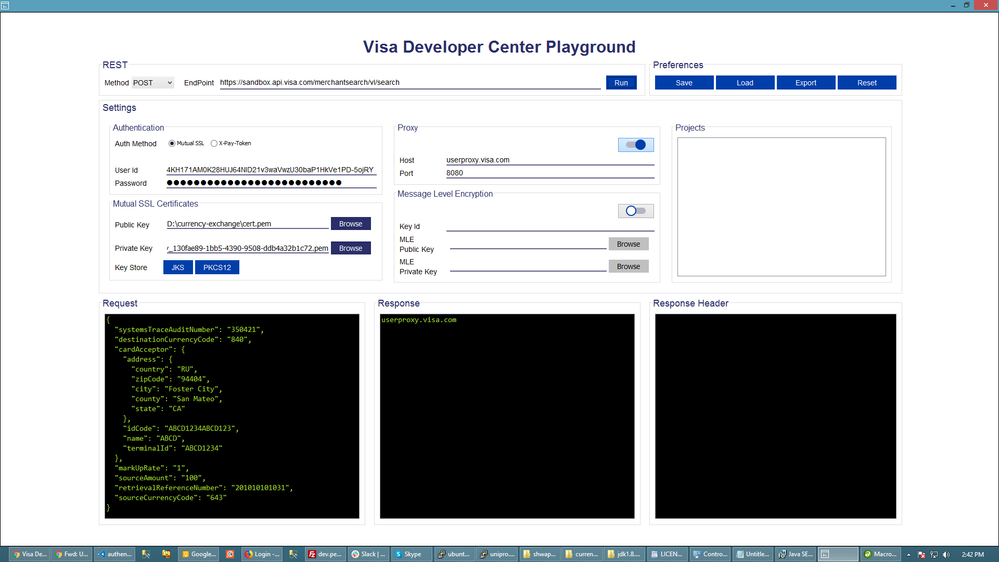
Thanks
- Mark as New
- Bookmark
- Subscribe
- Subscribe to RSS Feed
- Permalink
- Report Inappropriate Content
Re: Urgent - Please help us
Hi Diana,
I have changed the End point and it is working, Please check the attachment and let me know Whether it is correct or not.
Thanks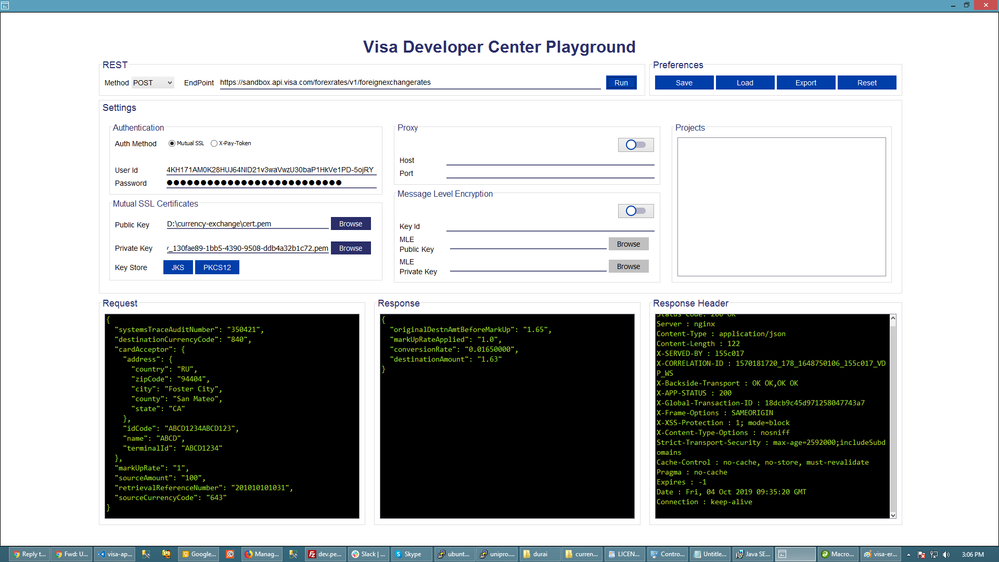
- Mark as New
- Bookmark
- Subscribe
- Subscribe to RSS Feed
- Permalink
- Report Inappropriate Content
Re: Urgent - Please help us
Hey @arthur,
Great to see you were able to successfully download VDP Playground and get it to work. I took a look at your screenshot and it looks like your getting a successful response! Good job!
Feel free to reach out to us in the community forum if you have other questions or need further assistance.
Have a nice day! 😊
Thanks,
Diana
Was your question answered? Don't forget to click on "Accept as Solution" to help other devs find the answer to the same question.
- Mark as New
- Bookmark
- Subscribe
- Subscribe to RSS Feed
- Permalink
- Report Inappropriate Content
Re: Urgent - Please help us
Hi Diana,
Thank you for your support to reach this. Also we are going to integrate the script in our PHP website.
If I need help and I will let you know.
Thanks

