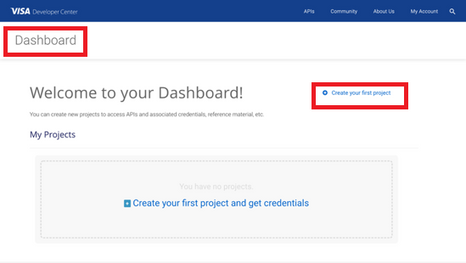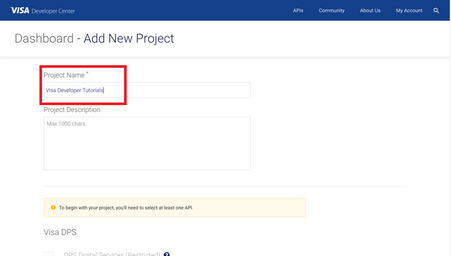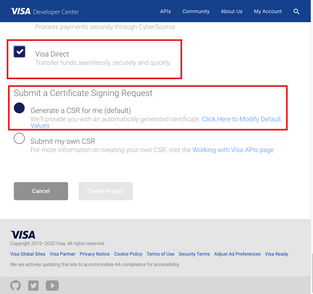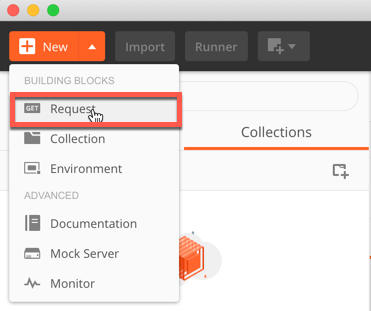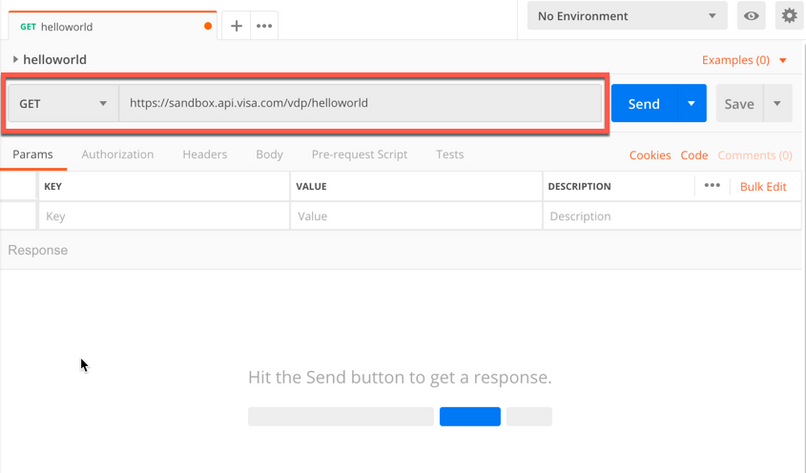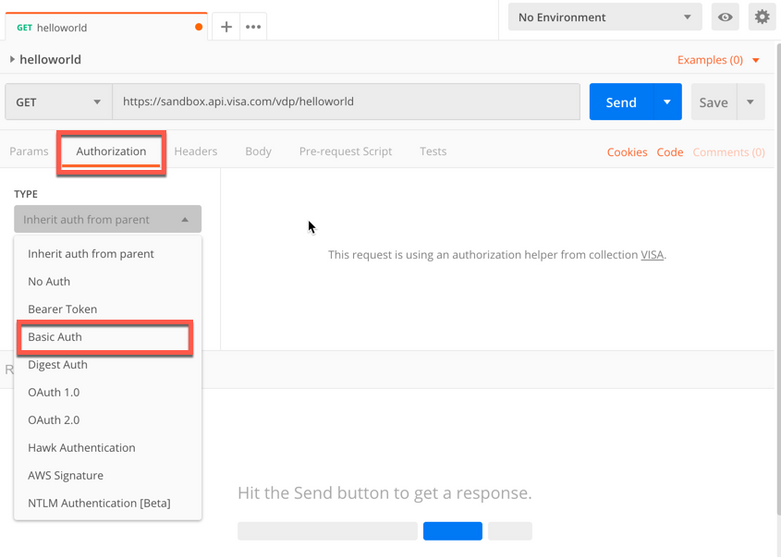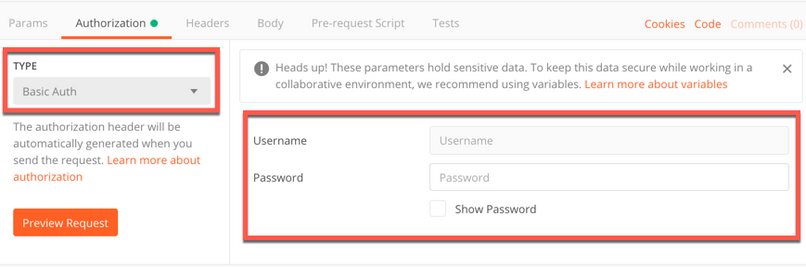- Visa Developer Community
- Forums
- Two-way SSL & X-Pay Token
- Re: How to run the Hello World API with Mutual SSL...
- Subscribe to RSS Feed
- Mark Topic as New
- Mark Topic as Read
- Float this Topic for Current User
- Bookmark
- Subscribe
- Printer Friendly Page
Re: How to run the Hello World API with Mutual SSL on Postman
- Mark as New
- Bookmark
- Subscribe
- Subscribe to RSS Feed
- Permalink
- Report Inappropriate Content
How to run the Hello World API with Mutual SSL on Postman
In this "How-to" guide we will show you how to run the Visa Hello World API with Two-Way SSL (Mutual Authentication) on Postman. The Hello World API is a simple API for testing the connectivity with the Visa Network.
Important Links:
- The endpoint for the Hello World API is https://sandbox.api.visa.com/vdp/helloworld
- How to work with Two Way SSL Docs: https://developer.visa.com/pages/working-with-visa-apis/two-way-ssl
- Login to Visa’s developer portal or sign up to https://developer.visa.com/
-
Please refer to the below page for more info. https://developer.visa.com/pages/working-with-visa-apis/two-way-ssl#testing_twoway_ssl_connectivity_...
How to Create a Visa Developer Project
Before you are able to run the “Hello World” Project, you must create a Visa Developer Portal (VDP) project and get credentials. If you haven't registered yet just click on register here, fill out the account information, agree to the terms and conditions and click on receive emails. Once you have successfully activated your account, you will see your dashboard and you are ready to go.
Once you are there, click on create your first project if this is your first project. On the next page, you will be asked for details, such as project name, description and a list of APIs to choose from.
For this tutorial, we're going to select “Visa Direct” and click create project.
How to get Credentials
After creating your project, you will be redirected to the project summary page. You can obtain your project credentials by browsing the left side navigation menu of your project and click on “Credentials”.
What is required for the Two-Way SSL (Mutual Authentication)?
To be able to make an API call with 2-way SSL authentication, you need to have the following:
- User ID
- Password
- Your client cert
- Your private key previously downloaded
- Visa Development Platform Certificate
You will need to download the project certificate as well as the common certificates - Visa Developer Platform certificate and DigiCert Certificate and save them in the correct directory.
How to run the Hello World API with Mutual SSL on Postman
Next, we'll show you how to run the “Hello World API” with Mutual SSL on Postman. Postman is a free and open source API development and testing solution, and can be can be downloaded using below link:
Step 1 - Launch Postman
- Create a collection and named it "VISA" (or any other name)
- Create a new request by click on the "New" buttion and click "Request"
- Name the request "helloworld" and choose the collection name "VISA" or what the name you have provided.
- Copy the url https://sandbox.api.visa.com/vdp/helloworld and paste it to the "Request URL"
Step 2 - Configure 2-Way (Mutual) SSL
- Open the postman Settings
- Click on the Certificates tab to import your certificate and key file.
Enter the host: sandbox.api.visa.com
And browser your client certificate and key file and click “Add”.
Step 3 - Configure API credentials
- Click on the Authorization Tab and select "Basic Auth"
- Enter your Username and Password for basic authentication.
Step 4 - Make API Call
- Click Send button to make the API Call. You should see the response in JSON
Want more? Join the Visa Developer Community to get alerts on the latest tutorials, guides and new developer resources. Stay tuned for more in the series.
- Mark as New
- Bookmark
- Subscribe
- Subscribe to RSS Feed
- Permalink
- Report Inappropriate Content
Re: How to run the Hello World API with Mutual SSL on Postman
What could be the reason and how to tackle this problem?
- Mark as New
- Bookmark
- Subscribe
- Subscribe to RSS Feed
- Permalink
- Report Inappropriate Content
Re: How to run the Hello World API with Mutual SSL on Postman
Well I'm doing the same way but still I can see error message something like this Error: error:0b000074:X.509 certificate routines:OPENSSL_internal:KEY_VALUES_MISMATCH
What could be the reason and how to tackle this problem?
- Mark as New
- Bookmark
- Subscribe
- Subscribe to RSS Feed
- Permalink
- Report Inappropriate Content
Re: How to run the Hello World API with Mutual SSL on Postman
Hi @Amith71965 ,
Did you follow the Step 2 - Configure 2-Way (Mutual) SSL. Looks like you provided a wrong client certificate.
Kindly double check and ensure to provide the correct certificate on Postman for Mutual SSL. The client certificate can be downloaded from your VDP project under the credentials tab.
I hope that helps.
Thank you
- Mark as New
- Bookmark
- Subscribe
- Subscribe to RSS Feed
- Permalink
- Report Inappropriate Content
Re: How to run the Hello World API with Mutual SSL on Postman
Hi, there is a mistake in the post,
in
Step 2 - Configure 2-Way (Mutual) SSL
Enter the host: sandbox.visa.api.com
The host should be sandbox.api.visa.com
- Mark as New
- Bookmark
- Subscribe
- Subscribe to RSS Feed
- Permalink
- Report Inappropriate Content
Re: How to run the Hello World API with Mutual SSL on Postman
Hello,
I followed all the steps but getting following error:
{
"responseStatus": {
"status": 404,
"code": "9005",
"severity": "ERROR",
"message": "Requested route not found",
"info": ""
}
}
- Mark as New
- Bookmark
- Subscribe
- Subscribe to RSS Feed
- Permalink
- Report Inappropriate Content
Re: How to run the Hello World API with Mutual SSL on Postman
Hi @zama024,
You can also refer to this YouTube video from the Visa channel that provides step by step instructions for how to connect using Two-Way SSL in Postman.
Tutorial: How to Connect to Visa APIs using Two-way SSL and Postman - YouTube
Thanks,
Illana
- Mark as New
- Bookmark
- Subscribe
- Subscribe to RSS Feed
- Permalink
- Report Inappropriate Content
Re: How to run the Hello World API with Mutual SSL on Postman
Followed all the steps but I get the below error, kindly provide assistance on the below error-
- Mark as New
- Bookmark
- Subscribe
- Subscribe to RSS Feed
- Permalink
- Report Inappropriate Content
Re: How to run the Hello World API with Mutual SSL on Postman
Hi @nab4nabeel,
Please provide the information below for investigation of the error.
1. End Point
2. Request Header
3. Request Body
4. Response Header (include the x-correlation-id)
5. Response Body
You can find the x-correlation-id in the response header.
Thanks,
Diana
Was your question answered? Don't forget to click on "Accept as Solution" to help other devs find the answer to the same question.
- Mark as New
- Bookmark
- Subscribe
- Subscribe to RSS Feed
- Permalink
- Report Inappropriate Content
Re: How to run the Hello World API with Mutual SSL on Postman
Hi @DianaVisaPM , I'm having the same issue as @nab4nabeel
Here's my info
Endpoint: https://sandbox.api.visa.com/forexrates/v2/foreignexchangerates
Request Header: Accept:application/json
Request Body:
Server | nginx |
Date | Thu, 16 Jan 2025 21:35:07 GMT |
Content-Type | application/json |
Content-Length | 130 |
Connection | keep-alive |
X-SERVED-BY | c76499-4 |
X-CORRELATION-ID | 1737063307_726_1454906430_c76499-4_VDP_WS |
x-vdp-normalized-url | /forexrates/v2/foreignexchangerates |
X-APP-STATUS | 400 |
x-vdp-authn-api-visa-id | FX.100 |
X-ERROR-ORIGIN | 9100 |
X-Frame-Options | SAMEORIGIN |
X-XSS-Protection | 0 |
X-Content-Type-Options | nosniff |
Strict-Transport-Security | max-age=31536000;includeSubdomains |
Cache-Control | no-cache, no-store, must-revalidate |
Pragma | no-cache |
Response Body
Please your help