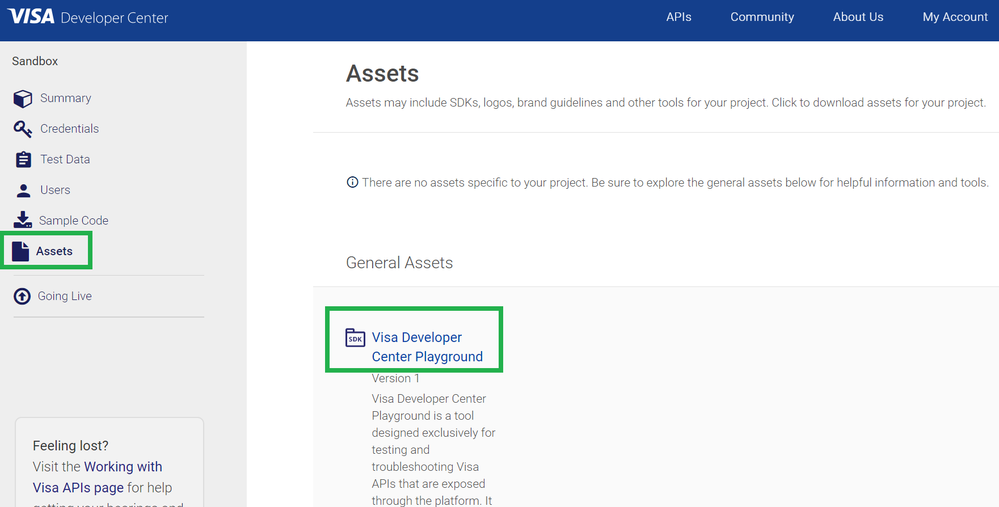- Visa Developer Community
- Forums
- Two-way SSL & X-Pay Token
- Re: Type the password for the private key
- Subscribe to RSS Feed
- Mark Topic as New
- Mark Topic as Read
- Float this Topic for Current User
- Bookmark
- Subscribe
- Printer Friendly Page
Re: Type the password for the private key
- Mark as New
- Bookmark
- Subscribe
- Subscribe to RSS Feed
- Permalink
- Report Inappropriate Content
Type the password for the private key
I have managed to get as far as generating the P12 file using the command shown(with my files as downloaded from the Visa Dev Center) and wish to import it into my certficate store on Windows 10. Using instructions from here
openssl pkcs12 -export -in cert.pem -inkey "privateKey.pem" -certfile cert.pem -out myProject_keyAndCertBundle.p12
The Certificate Import Wizard step asks for the private key password - I have no recollection of entering one. I just recall downloading the key file when creating my application on the Developer Center.
Where should look for this private key password or is it the password I use for the developer center? Thank you
- Mark as New
- Bookmark
- Subscribe
- Subscribe to RSS Feed
- Permalink
- Report Inappropriate Content
Re: Type the password for the private key
So you need to enter that password in the Wizard.
- Mark as New
- Bookmark
- Subscribe
- Subscribe to RSS Feed
- Permalink
- Report Inappropriate Content
Re: Type the password for the private key
Hey @basik,
We recommend you to use the VDC Playground tool for your testing because it's the simplest method to use for sandbox testing. Can you please download this tool and test from there?
You can also download VDC Playground from your Visa Developer project app. Just click on your project, and download VDC Playground from the Assets section and Run it. Refer to screenshot.
I have also attached the VDC Playground tool as an attachment, for your convenience.
You can find the guide on Getting Started with VDC Playground from this blog post here - https://developer.visa.com/pages/visa-developer-center-playground
If the issue persists, please provide the following information and I'd be happy to help:
1. Endpoint
2. Request Header
3. Request Body
4. Response Header (include the x-correlation-id)
5. Response Body
Using SoapUI, you can find the x-correlation-id in the Raw Tab of the response header.
Thanks,
Tee
Was your question answered? Don't forget to click on "Accept as Solution" to help other devs find the answer to the same question.
- Mark as New
- Bookmark
- Subscribe
- Subscribe to RSS Feed
- Permalink
- Report Inappropriate Content
Re: Type the password for the private key
Hi, I can see in the code samples that ApiClient is asking for two passwords: keyStorePassword and privateKeyPassword, I remember my keyStorePassword which is the one I entered when created the p12 file, but privateKeyPassword is unknown to me. Are they same thing? if not, where do I get my privateKeyPassword? Thanks for the info.
- Mark as New
- Bookmark
- Subscribe
- Subscribe to RSS Feed
- Permalink
- Report Inappropriate Content
Re: Type the password for the private key
Hey @gldiazcardenas,
That's a good question and I'm happy to help. If your project uses products (APIs) that use Two-Way Mutual SSL authentication, you will need to download and add your new project certificate to a keystore. A keystore is a repository where private keys and certificates can be stored. The PrivateKeyPassword can be the same as your KeystorePassword.
Thanks,
Tee
Was your question answered? Don't forget to click on "Accept as Solution" to help other devs find the answer to the same question.
- Mark as New
- Bookmark
- Subscribe
- Subscribe to RSS Feed
- Permalink
- Report Inappropriate Content
Re: Type the password for the private key
Hi Diana,
Thanks for replying, yes looks like privateKeyPassword is usually the same keyStorePassword. I was looking into the code samples in Java, and I found that actually the privateKeyPassword is never used; the ApiClient class has that field and all test classes ask for the privateKeyPassword, but internally in the HTTP request building process that privateKeyPassword is never used; so in samples that's a unnecessary field. Hope this helps people to understand a little bit more this topic.
- Mark as New
- Bookmark
- Subscribe
- Subscribe to RSS Feed
- Permalink
- Report Inappropriate Content
Re: Type the password for the private key
Hey @gldiazcardenas,
Thanks for your feedback, it's greatly appreciated.